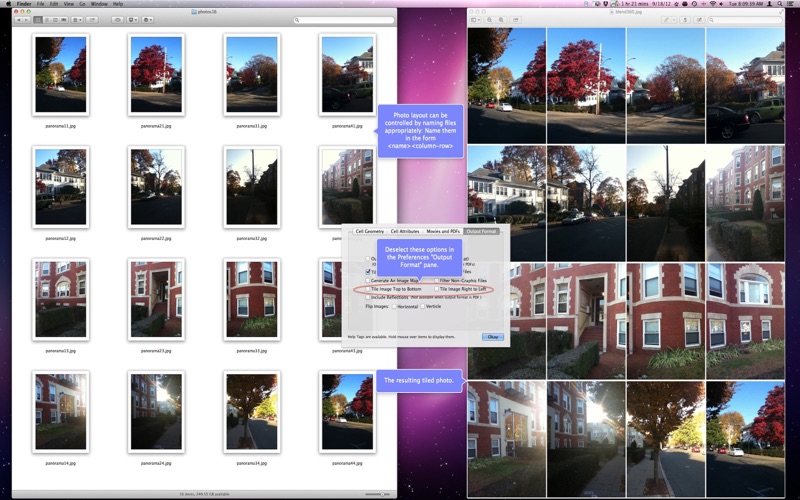Assembles a tiled photo of a folder of images, web page graphics, movie frames or PDF pages.
Visit our website for other information and a demo.
Various array dimensions and cell sizes. Many other options for output.
When tiling images in a folder the program can also generate an HTML image map file, select this option in the "Output Format" section of preferences.
When tiling a PDF you have the option of creating tiles of images or as true PDF pages, one per "cell," in a single page PDF.
After the program is configured by specifying a few options, simply drag a folder of images (or movie file, PDF) onto the application, or its main window.
Or select "PhotoTile Browser URL" to tile the images on the current web page of supported browsers.
Although PhotoTiles does not provide an interface that lets you specify photo layout, you can easily manage the layout by naming your files appropriately. The naming format is:
[common-filename] [column-row].[extension]
For example, you can name them as
panorama11.jpg
panorama12.jpg
panorama13.jpg
panorama21.jpg
panorama22.jpg
etc..
See a graphical example in the accompanying screenshots below.
The preferences options include:
Columns: Number of columns of cells across the tiled image.
Cell Size: Width and height of each cell.
Cell Spacing: The distance between each cell.
Include Cell Border: Select this option to frame each cell. You also specify the thickness of the cell border.
Include Image Border: Select this option to frame each image. You also specify the thickness of the image border.
Include Filenames: Select this option to display the image filename at the bottom of each cell. The size of the font can be specified. The "X Offset" is the horizontal offset from the left side of each cell to draw the filename. The "Y Offset" is the vertical offset from the bottom of each cell to draw the filename.
Movies and PDFs :
- Skip: The spacing between selected frames or pages for imaging.
- From Frame: Start at this frame or page (numbering starts at 1).
- To Frame: Stop at this frame or page. Leave blank to go to the end of the movie.
- Get Frame/Page Count: Get the frame or page count of a movie or pdf file.
Auto Open: Select this option to automatically open the tiled image after it is saved.
Filter Non-Graphic Files: This option is useful when you know the folder of images also contains files which are not images. Non-image files will cause the tiled image to have blank spaces since they cant be imaged. Deselect this option otherwise to improve processing speed.